If you want to improve your weather mods, you're in the right place then.
What is the weather editor?
Weather editor was introduce on ETS2 and ATS 1.29 update, it allow to change the weather setting and make your own setting for making graphics mods.
The main issue is a lot of users ignore the weather editor exist and edit manually the nice.sii and bad.sii in the climate file and copy the same value while making graphics mods, this cause the modders to say while someone suggest to hide the sun behind the cloud as exemple "The game does no support hiding the sun behind the cloud" which it's completely wrong.
What the difference between edit manually the climate file and the weather editor
Editing manualy the nice.sii and bad.sii is challenging, this cause modders to copy the same effect over and over with different skybox if they are not experienced enough. You need to open the ETS2/ATS each time to see the change which is completely annoying. It's hard to make amazing effect because it's easy to messed up since you need to open every time ETS2/ATS to see change.
With the weather editor everyone can use it, even unexperienced users. It's easy to learn to everyone and take only a few day to get use to it, you don't need to open each time and making amazing weather is possible.
Every change made can be seen on the map editor. Naturalux like other well know graphics mods was made with the weather editor where a lot of users say it's was the best graphics mods, some effect in the guide was inspired from this mods.
-1 Open the map editor
This is the first step, you need to open the map editor, follow this guide from Stefan E.
-2 How to open the weather editor
After opening the map editor now you need to open the weather editor, there's two way to make it.
-1 Press F9
-2 Go in Tools then you will find Weather editor
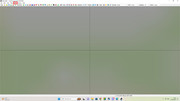
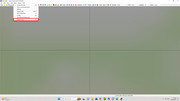
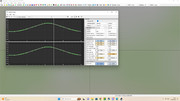
-3 How to hide the sun shining through the cloud
Now I explain how to hide the sun shining through the cloud, this may not be perfect because of the game limitation.
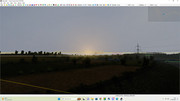
As you can this in this exemple the sun shine through the cloud which is not realistic at all, now we fix that.

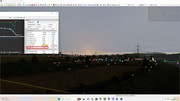
First we edit the "sunshaft size" until the sunschaft completely disappear, now the issue is the sun lightning is still visible, it come from Sun halo color.
Double click in the red rectangle
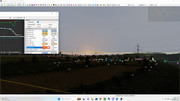
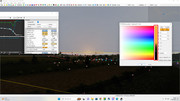
Now a new page called "HDR color picker" open, here you can edit the color of the weather effect or increase or decrease the effect of the weather.
We use the right slider located in the red rectangle and draw the bar down to hide the sun lightning, if you cant to increase then draw the bar up.
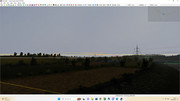
As the result the sun don't shine anymore through the cloud do the same for other skybox.
-4 How to add cloud shadow and make it accurate the weather accurate
Now the issue is the lightning that's still bright while the sun is hidden behind the cloud here's how to improve this.
First in Fog + Clouds there's an section called "Cloud shadow texture" the cloud texture we use is "/model/skybox/clouds_shadows3.tobj" normally appearing during bad weather.
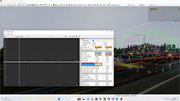
Now you you need to change "Cloud shadow weight" to any value you want.
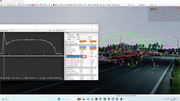
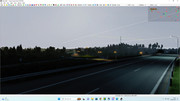
If the shadow still appear you need to use sun shadow strengh setting and set the value until shadow disappear depending the weight of the cloud.
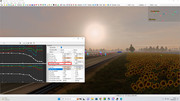
Now it's way better, it's more accurate to add cloud shadow.
-5 How to change the sun fog
Now we have a new issue, the sun fog is appearing while the sun is hidden behind the cloud, here's how to remove the sun fog effect.
In Fog + Clouds category there's an section called "Fog color (Sun)" double click on it and use the right slider to remove completely the sun fog effect it's similar to editing the sun halo color.
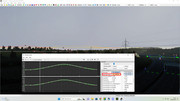
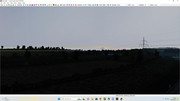
Now the sun fog is removed during skybox where the sun is hidden by the cloud.
You can actually increase sun fog during the evening or in the morning is you want here's an exemple.
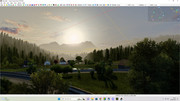
With good editing in the setting/color you can reach impressive result.
-6 How to change the material reflection
Now we need to change the road reflection since the sun light is blocked by the cloud, there's no reflection anymore.

To be able to change material reflection, in the Illumination section there's an setting called Specular color, again double click on it and the process is the same, draw the bar down to remove reflection effect and set the color to white.
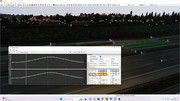

Now there's no sun reflection anymore.
If the sun is not hidden by the cloud it's possible to increase the material reflection but watch out on not making it too bright .
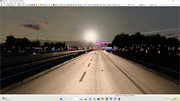
This is the wrong exemple, now here's the correct exemple
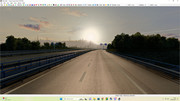
It's look way better than before, SCS reflection look bad unfortunately.
-7 Tips on making correct sun size
Currently the sun made by SCS is not the best.

Here's how to make a better sun effect.
First we need to reduce the sunshaft to 0.5
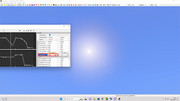
Now double click on Sunshaft color and set the percentage of V to 130% at least.
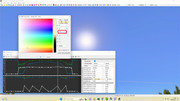
Now choose the color you want for your sunshaft, try to make the sunschaft to match with the sky color in the evening.
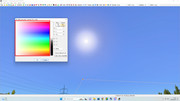
Now do the same thing for the sun halo color, this time set the percentage of V to 150%.
For the color you need to chose a correct color to hide the sun disc.

Then you need to set the Sun disc opacity to 0.1.
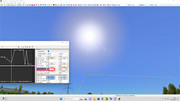
Now the sun look better, do the same thing for the other skybox.
-8 how to have thunderstorm or not during bad weather
If you want to have thunderstorm or not you have to edit the rain intensity.
Thunder only appear if the rain intensity is set to 0.9, if you want intense rain without thunder you can set to 0.899.
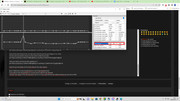
If you want to change the climate you can use climate mix or change the skybox and set to a "bad" weather.
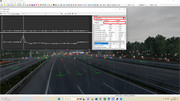
-9 How to make realistic rain
This is an important thing, the main issue in SCS rain is sometime the fog don't look great.
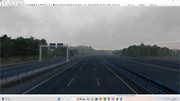
This time we need to change fog color and match the color of the skybox, I would recommand to set the fog color to "White" and use the color bar on the right to increase the effect.
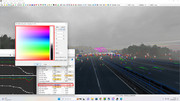

Now the rain look decent with the fog matching the color of the sky.
It's possible to change the position of the fog with Fog offset setting. Setting an positive offset value will make the fog move back, negative offset make the fog move forward.
-10 How to create mist during sunrise
This is one of the cool effect that's possible to make with weather editor, we use the Fog vert. gradient setting and edit to "-5".
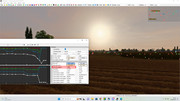
Now fog offset should be set to "0" and then edit Fog Color and Fog Color (sun) to match to the color of the sky as much possible.
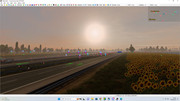
-11 How to change the sky color?
You don't like the skybox color, there's a way to change that.
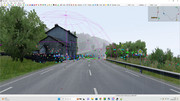
You need to change Sky Color setting, a similar page open where it's possible to change the color and the brightness, chose any color you want.
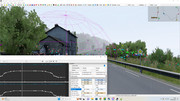
Now the sky color has been change into color you like, here I have an exemple of Thundersotm I make by changing some setting.
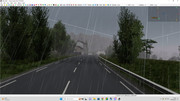
-12 How change the diffuse and make the lightning more accurate
Use diffuse color setting allow to make the lightning better.
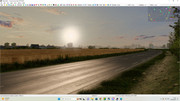
Double click on the diffuse color. Chose how much brightness and color you want.
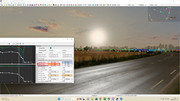
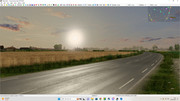
Now the lightning look brighter, current SCS lightning look too dark.
-13 How to change the ambiant color
One another thing important to improve the weather, the ambient color is not the same for each skybox you use in your graphics mods.
It's change the color of ambient shadow and road.
Select Ambient Color, now chose what setting you want.
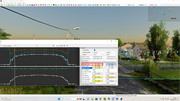
Now you have an different ambient color, this setting is useful, like during the sunrise or sunset.
-14 How to create unique weather inside a climate file
As you know ETS2/ATS use custom climate for each region in the original game, vanilla version of ETS2 and ATS use "default", "arid" and "desert" but if you use Promods there's more climate variation, here's the list:
-alpine
-arctic
-arid
-baltic
-coastal
-continental
-desert
-icelandic
-mediter
-subarctic
-subtropical
Yes, Promods have 12 climate for each region if we include default climate.
This is very simple, you need to click on default in Climate Profile, here you can choose between Arid and Desert or the one from Promods if you use Promods, other climate is for testing purpose and don't work.
-15 How to save your climate profile
This is very important, getting an game crash while you have finished your weather is problematic.
First if you haven't created the" base" folder in ETS2/ATS main directory you wont be able to save. All you need to do is to create the base folder in ETS2/ATS main directory and you should be able to save now.
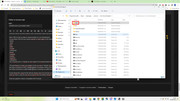
Now you have to place the def file inside the base folder in ETS2/ATS main directory inside you weather mods located in the mods folder.
You need to do this everytime before launching the game or you won't be able to see your change.
-16 How to make Promods compatible with your graphics mods
After saving you graphics mods if you want to make the mods compatible with Promods follow the step.
The best thing is to make your weather mods you want in "default" climate first and save it. Create a new def file with climate inside.
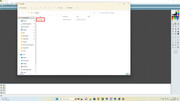
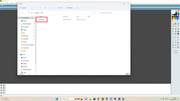
Inside climate file create the file with the climate name from the list (remove "-")
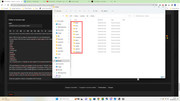
Now you have to copy the nice.sii and bad.sii from the default climate folder located in base folder in ETS2/ATS main directory and copy in the folder you have created before.
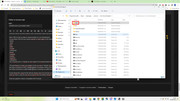
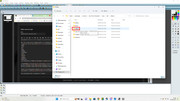
After you have paste nice.sii and bad.sii, select the def file and other file like manifest, mod miniature and description and add as an archive (it's require to have Winrar or 7zip) and name what you want. Exemple "My_weather_mods_promods_compatibility_add-ons.scs"
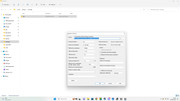
Now your graphics mods is compatible with Promods.
Common tips
-Watch out for the type of cloud in the skybox, the sun go through the cloud if the cloud is thin, it's the same case if the cloud is thick but have many small hole, however there's a small reduction in lightning.
-Make sure to watch out the weather transition to avoid weird thing and rough transition
-The intensity of the cloud shadow depend on which cloud the sun is hidden in the skybox, if the sun is hidden in a cloud who is thick with small hole, some sun lightning should stay. If the cloud is thin there's no light variation in this case.
-Edit one setting one by one, watch out for the transition before moving into and another skybox dot, if you set the value too low, hard transtion can happen.
This is the end of the guide.
Thank for following the Weather editor guide, a lot of users don't know this feature exist and i'm sure this will impact the graphics mods quality.
Nobody have created a guide explained the basic of the weather editor before, if you have a problem please tell me, the guide is not perfect because I don't know what some setting do.
For people who want share their screenshot from graphics mods project they made from this guide, you can perfectly do it here.
Credits:
juninho944 for using weather 2.9.1 for the skybox show in the exemple.
GerScaniaTruck for the inspiration of Naturalux effect in the guide.
Goodbye from now.


